I’m pretty sure almost the whole world is affected by the Covid-19 outbreak. Many of us, including the Exabees, have to work from home during MCO (Movement Control Order) to prevent the virus from spreading.
Many businesses are still running although no one is working at the office. As you read the tips in this post, many hidden warriors are working relentlessly to keep the business running during this challenging time.
If a company has a work from home culture, it will be easier for the employees as the system is already in place. However, many SMEs, big or small enterprises still have no idea how to cope with the new implementation of working from home.
To facilitate working from home, you need a good system supported by powerful apps and online tools. In this post, I will be sharing with you the apps and online tools you need so that the entire workforce can function effectively.
1. Video Conference
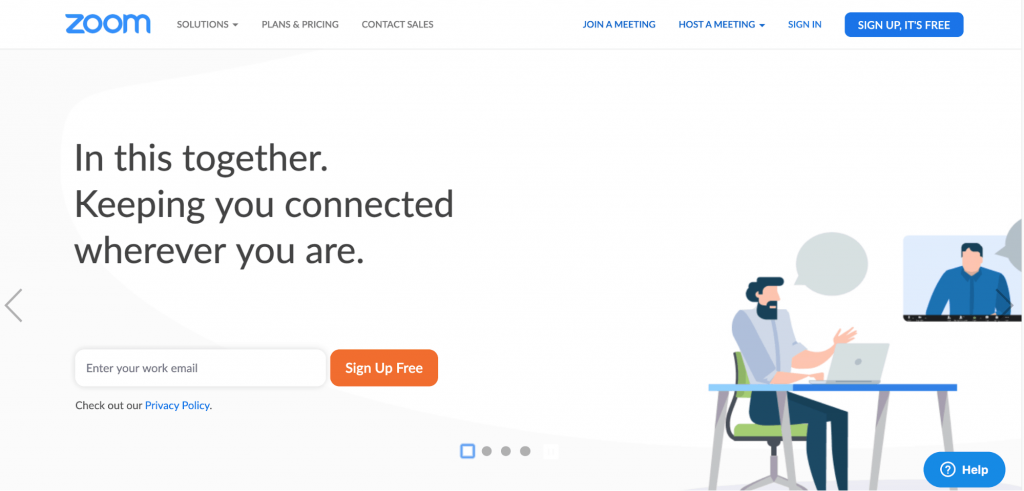
Zoom
The first and most common and useful video conference or video call app! Many education institutions in China are still closing. They are now using Zoom to conduct lessons online.
Under the Zoom free plan:
Max Participants in video call: 100
Max Time Limit for 1 video call: 40mins
One of the best things about this app is that the host can just give you a link. To join, participants just need to click on the link. No additional installation is needed, any browser can support it.


Microsoft Teams
Second, it’s called Microsoft Teams.
Microsoft Teams is a unified communication and collaboration platform that combines persistent workplace chat, video meetings, file storage, and application integration.
They have the free version and the paid version.
Up to 300 members, 10 GB of team file storage plus an additional 2 GB per person for personal storage, real-time content creation with Office Online apps and more.
If you love the Microsoft Office suite products, this tool lets you easily upgrade to their premium version in the future.

As there are already 44 million active users who are using Team on a daily basis, this is one of the highly recommended essential tools.
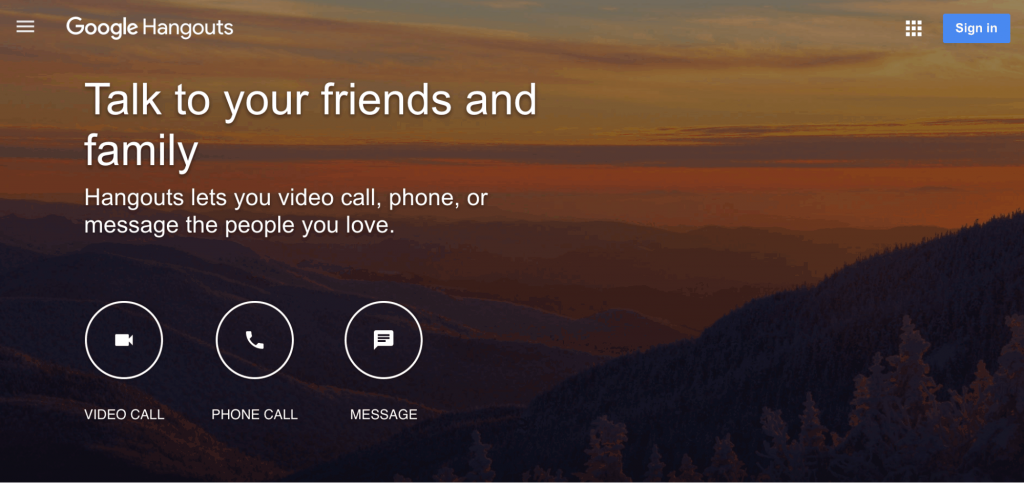
Google Hangouts
Now back to another tech giant, the Google Hangouts.
If you want a very simple and easy video conference tool, Google Hangouts is the one.
However, you will first need to login to a Google Account to join Hangouts. While most of us are already logged in to our Google account on the browser, this should be fine.
So what is the limitation?
Up to 150 people can participate in a Google Hangouts session, but sadly, in a video call, the number of participants is limited to 25.
Users can join a Hangouts session via Gmail, the Hangouts mobile app, the Hangouts site directly, and with a Chrome extension.
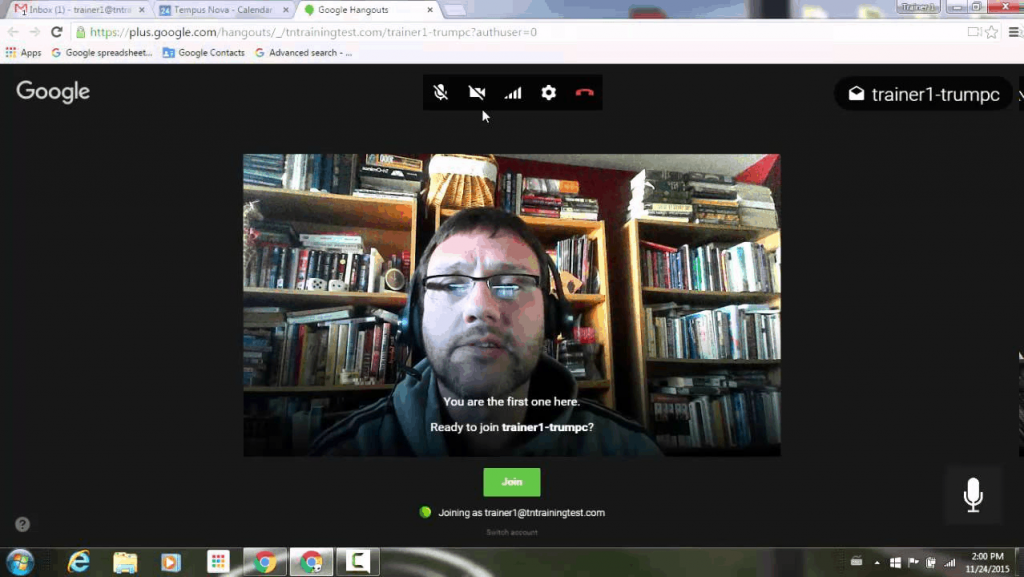
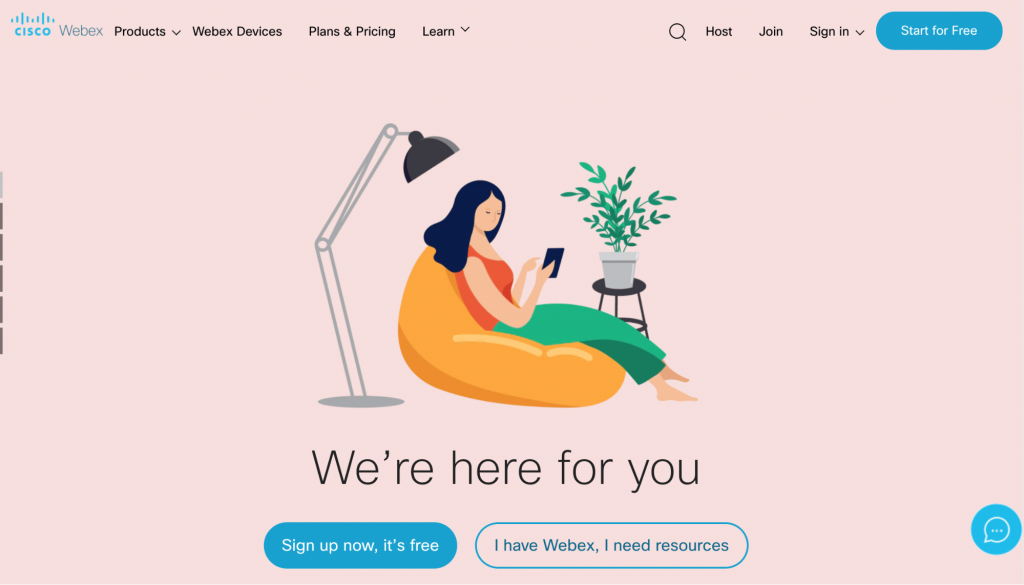
Webex
Heard about Cisco, the networking company? They have a video conference app called Webex.
Recently updated in March 2020 (to make the life of those who work at home easier), Webex upgraded their free plan from 50 to 100 participants in each online meeting, with a 40 mins limit.
If you prefer the flexibility of working at home, including not staying online consistently during a video call (during babysitting), a mobile version is available.
Feel free to check all the features of Webex video conferencing.
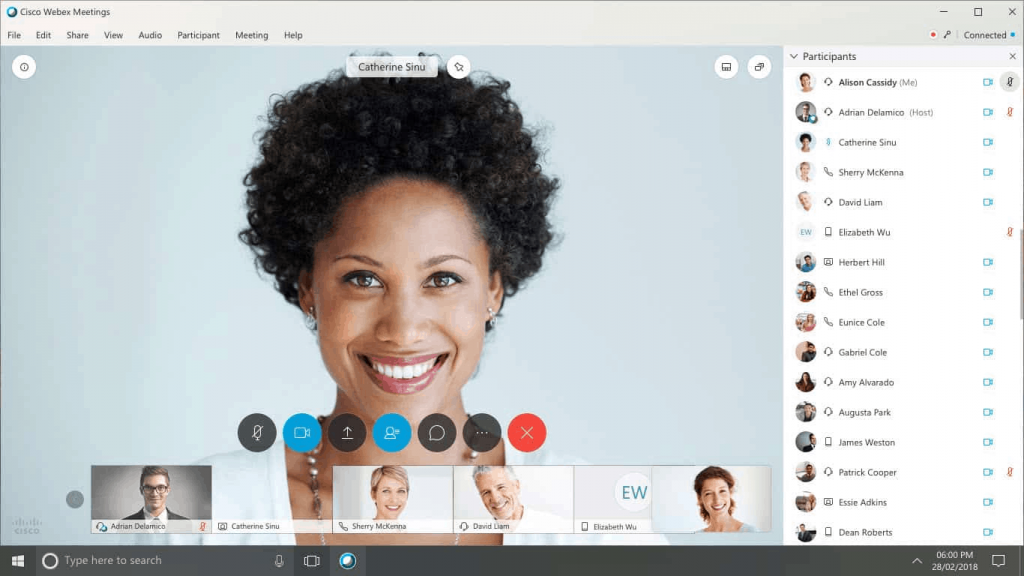
2. Remote Desktop
What is remote desktop?
Remote desktop is a program or an operating system feature that allows a user to connect to a computer in another location, see that computer’s desktop and interact with it as if it were local.
In plain English, you can get someone else to control your desktop remotely.

Why is it so important?
What if your laptop crashes when you’re working from home? And you do not have the technical skills or experience to repair it?
Here is the remote desktop method that can help resolve your laptop/PC problems instantly. By letting your service provider, Management Information System Executive (MIS) or tech support remotely access your laptop/PC, it saves time and hassle.
TeamViewer
TeamViewer is the most popular remote desktop now. It’s also very simple to use, you just need to send the ID and the password to the remote user.

3. Communication App
Next is about communication apps. Yes, most of the time we are using WhatsApp, Facebook Messenger, Telegram, WeChat to communicate with our colleagues.
Nevertheless, if you need more advanced features like integration to the third-party app like Zapier to automate your task, Slack is the best choice.
Slack

You can check all the apps that are already integrated with Slack at https://slack.com/apps
Keep in mind the free version only allows 10k searchable messages and 10 apps integration. (Which means your chat history will disappear once it hits the 10k limit)

Workplace by Facebook
Many of us browse Facebook daily but don’t realise actually the social media tech giant also launched Workplace.
In short, the Workplace offers the same features as the ordinary Facebook and Messenger.
This allows users at the same “workplace” to enjoy built-in audio and video calling, and access the social network’s profiles, events and live video tools.
The free version comes with up to 50 groups, up to 20 per video call and 5GB storage space per person.
One of the pros is that the learning phase is extremely fast as most of the members are already familiar with Facebook user interface and functionality.
4. Company & HR Mobile App
When everyone is working from home, the traditional method of marking attendance using an access card or thumbprint is no longer working.
So what is the solution?

EasyWork
Companies should try EasyWork, a workspace and human resource (HR) mobile app.
While working from home, employees can still clock in and clock out at home using their phones. Hence managers and the HR department can still keep track of the attendance record.
Besides, EasyWork also comes with many features like Approval, Claim, Resource Booking (which is extremely useful in cases where an employee loans a company’s external monitor from the company and use it at home)
The free version supports up to the first 10 users.
5. Project Management
When working remotely, it is always important to stay connected with the team about what everyone is doing, including the progress.
By knowing each and everyone’s current progress, the management can keep an eye on the status of the projects.
This will help reduce miscommunication with colleagues compared with when communicating via chat.
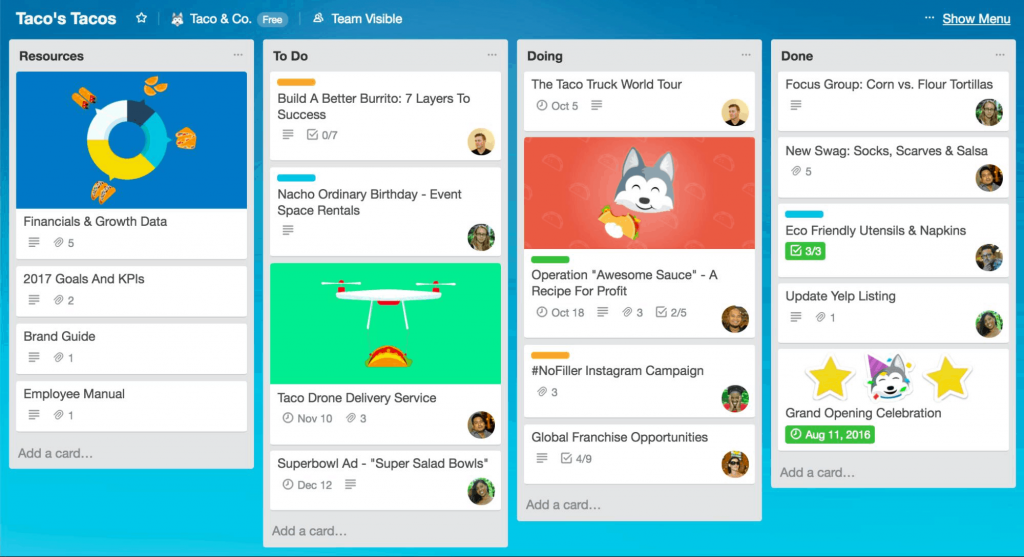
Trello
Trello is a recommended free tool to start with your project management. In fact, you can use it for everything else. For example, use it to track the progress of a task that is still pending or complete.
Well, the tool gives you the flexibility to customize many options, checklists and more. Furthermore, the click and drag feature makes it very easy to use.
The only major limitation of the free version is it limits to only one integration to their tool.

Asana
Alternatively, if you need a more enterprise-level kind of project management tool, you should try Asana.
The interface is different from Trello’s but you can customize the projects, plans, checklists, milestones and keep track of everything.
Just like Trello, Asana is also able to integrate many types of external tools into their system.
The free or Basic version of Asana has a limit on the number of teammates, which is 15. For a small team of a startup, it’s still fine.
6. Cloud-based Office Tool
This is not a new technology.
Today, many users still save their important office documents locally on their desktop/laptop.
There is always a risk that your desktop or laptop crashes, or get infected by malware/virus. Without backup, you are actually gambling with all your important office documents.
Imagine your child hits your glass and the liquid pours onto your laptop while you’re working at home.
Google Doc

The better way is using Google Doc, Google Sheet, Google Drive (comes with the “autosave” function). All your documents will be saved on the cloud.
Microsoft Office 365

If your company subscribes to Microsoft Office 365 business solution, you will be able to enjoy office apps with cloud-based technology.
Regardless of what tool you are using, it’s wise to always backup everything to the cloud. You will never know what’s gonna happen to your personal devices.
7. Online Streaming Tools
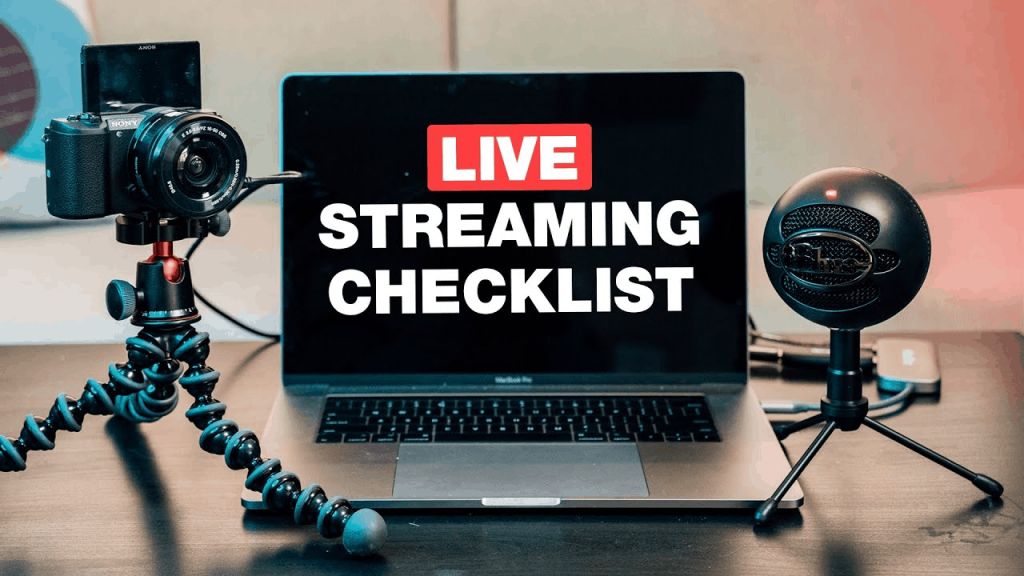
If your work depends heavily on online streaming for teaching (for teachers, tutors or lecturers) at home, here is my recommendation.
Good lighting
Turn on all the light sources, stay close to windows or buy an external LED light if necessary.
Good Audio
Instead of using the default laptop build-in mic, consider using the smartphone headphone to have a mic.
Keep the Screen Clean
Select a cleaner location, move away the trash or unnecessary items in your frame.
If your budget allows, buy a reliable webcam to have better visual quality for live streaming. Not to forget the sound, a good quality USB mic will definitely increase the audio quality when delivering lessons to your students or participants.
8. Parcel Delivery Solution
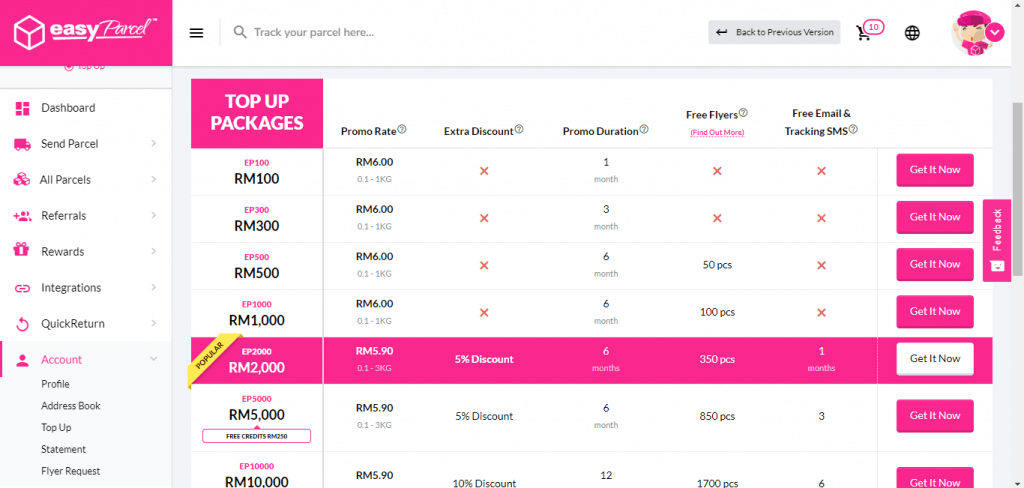
EasyParcel
Stuck at home? Wish that you don’t have to go to the post office to send your parcel? What about having the postman come to your home and pick up your parcel?
Here is the solution: EasyParcel
You can send anything with Easyparcel, a platform that simplifies the delivery process.
All you have to do is just sign up for an account, pick the shipping courier you prefer, fill in the information and wait for the delivery man to pick up your item.
[UPDATE] Do not have a printer? Pgeon rolled out Paperless Delivery to help you send a parcel at only RM6! Just book at easyparcel.com and wait for the courier to collect.
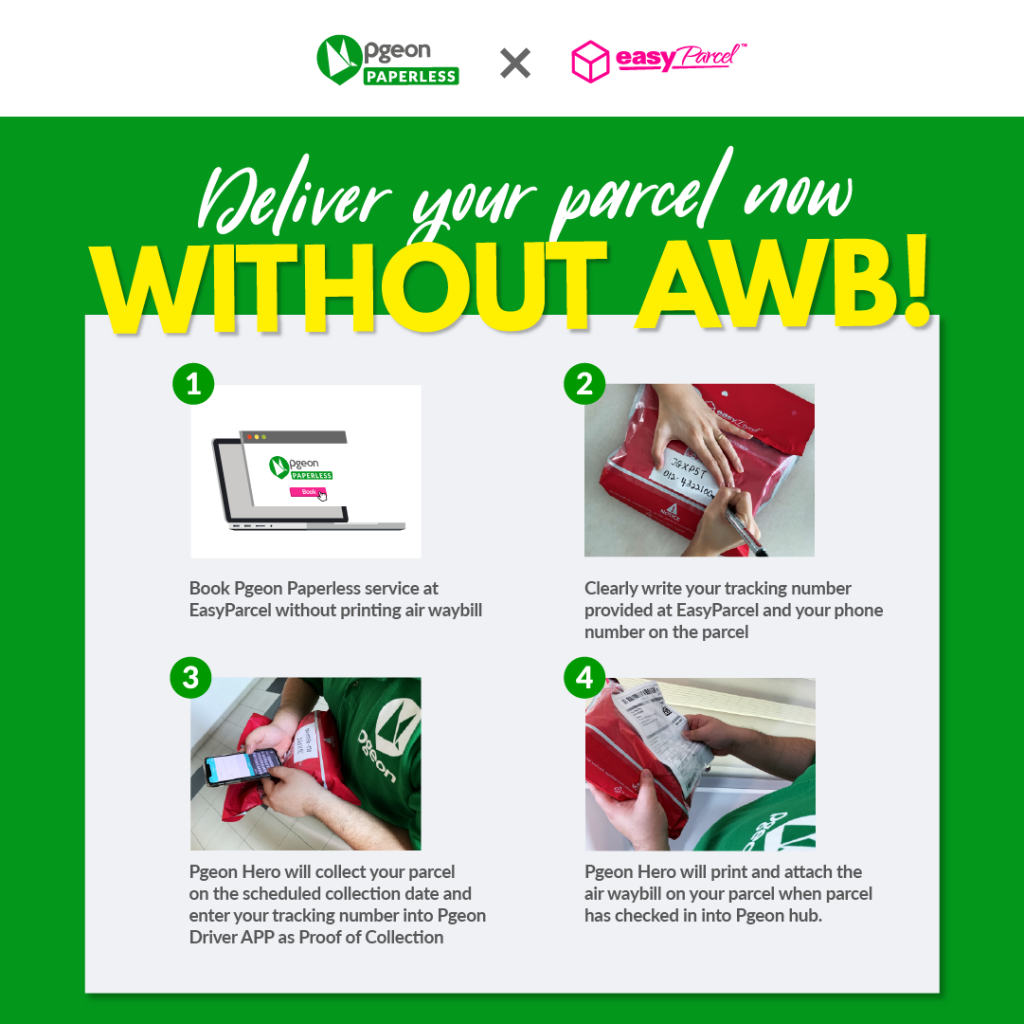
9. Food Delivery
Sometimes we just prefer to laze around at home. Rushing for something and don’t have enough time to cook your lunch or dinner? You can just order food delivery.


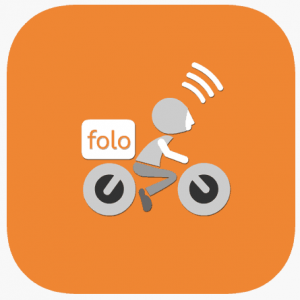
Grab Food, Foodpanda, Folo, DeliverEat and more, you have ample of choices.
Tip: Always order early as it can take up to almost an hour for your food to reach if you order during peak hours. When the demand is high, available food riders may not be enough to attend to all the orders instantly.
All food delivery services always have their ongoing promotions and discount vouchers, so check first before you complete the payment to get the best deal.
10. Boost Your Internet Connection
Finally, without a good internet connection, you might not be able to complete all the above-mentioned tasks smoothly
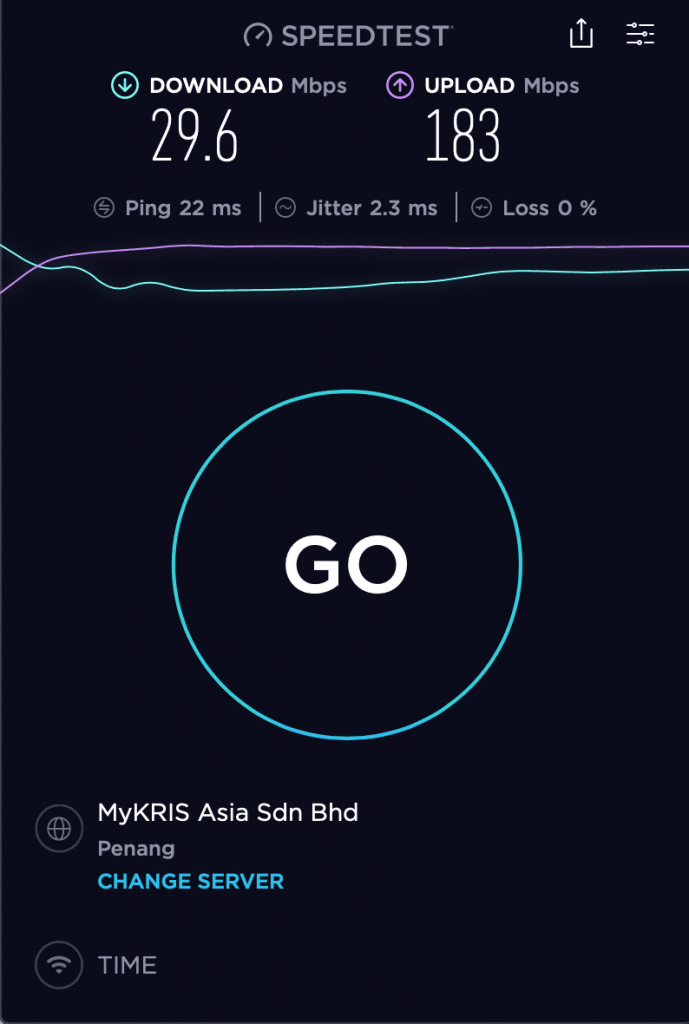
Test your internet speed at Speedtest to know your download and upload speed. If you video conference a lot, your upload speed is important as well.
Here is the bandwidth requirement from Zoom:
For group video calling:
- 800kbps/1.0Mbps (up/down) for high quality video
- For gallery view and/or 720p HD video: 1.5Mbps/1.5Mbps (up/down)
- Receiving 1080p HD video requires 2.5mbps (up/down)
- Sending 1080p HD video requires 3.0 Mbps (up/down)
Many internet providers tend to give you a high download speed but a lower upload speed.
The basic rule of thumb is to have a better internet connection, use LAN cable if possible, stay closer to your home WiFi router or move your desk to have a better WiFi signal.
Additionally, you can upgrade your WiFi router or add a few WiFi extenders strategically in your home to have a stable connection.
Gentle reminder: Remember to start your car engine and take it for a stroll (hopefully in your compound or the neighbourhood) every few days to have the battery recharged.

